Microsoft Excel is a powerful tool that is widely used for data management in various industries. It provides users with the ability to organize, analyze, and manipulate data in a user-friendly interface. Data management is crucial for businesses and organizations as it allows them to make informed decisions based on accurate and up-to-date information. In this article, we will explore the advantages of using Excel for data management, as well as various techniques and features that can be utilized to effectively organize and analyze data.
Advantages of using Excel for data management
One of the main advantages of using Excel for data management is its user-friendly interface. Excel provides a familiar spreadsheet layout with rows and columns, making it easy for users to input and organize their data. Additionally, Excel offers a wide range of formatting options, allowing users to customize the appearance of their data and make it more visually appealing.
Another advantage of Excel is its versatility in handling different types of data. Whether you have numerical data, text data, or a combination of both, Excel can handle it all. You can easily input and manipulate data in various formats, such as numbers, dates, and text. This versatility makes Excel a valuable tool for managing different types of data in different industries.
Excel also has the ability to perform complex calculations and analysis on your data. With built-in formulas and functions, you can easily calculate sums, averages, counts, maximums, minimums, and more. These calculations can be performed on individual cells or entire ranges of cells, allowing you to quickly analyze your data and gain insights.
Furthermore, Excel integrates seamlessly with other Microsoft Office applications such as Word and PowerPoint. This integration allows you to easily import and export data between different applications, making it convenient for creating reports or presentations based on your data.
Organizing data in Excel
To effectively manage your data in Excel, it is important to organize it in a structured manner. One way to do this is by creating tables and defining headers. Tables provide a clear structure for your data and make it easier to navigate and analyze. Headers, on the other hand, allow you to label and categorize your data, making it more meaningful and easier to understand.
Formatting cells and applying styles is another important aspect of organizing data in Excel. You can use different formatting options such as font styles, colors, and borders to highlight important information or differentiate between different types of data. This not only improves the visual appeal of your data but also makes it easier to read and interpret.
Excel also provides various filtering and sorting options that can be used to organize your data. Filters allow you to display specific data based on certain criteria, while sorting options allow you to arrange your data in ascending or descending order. These features are particularly useful when working with large datasets or when you need to quickly find specific information.
Basic formulas and functions for data management in Excel
| Formules et fonctions de base pour la gestion de données dans Excel | |
|---|---|
| SOMME | Calcule la somme des valeurs dans une plage de cellules |
| MOYENNE | Calcule la moyenne des valeurs dans une plage de cellules |
| MIN | Retourne la valeur minimale dans une plage de cellules |
| MAX | Retourne la valeur maximale dans une plage de cellules |
| SI | Teste une condition et renvoie une valeur si la condition est vraie et une autre valeur si la condition est fausse |
| SOMME.SI | Calcule la somme des valeurs dans une plage de cellules qui répondent à une condition spécifique |
| MOYENNE.SI | Calcule la moyenne des valeurs dans une plage de cellules qui répondent à une condition spécifique |
Excel offers a wide range of built-in formulas and functions that can be used for data management. Some of the most commonly used formulas include SUM, AVERAGE, COUNT, MAX, and MIN. These formulas allow you to perform basic calculations on your data, such as finding the sum of a range of numbers or calculating the average value.
In addition to basic formulas, Excel also provides logical functions such as IF, AND, OR, and NOT. These functions allow you to perform conditional calculations based on certain criteria. For example, you can use the IF function to check if a certain condition is met and return a specific value if it is true or false.
Another useful set of functions in Excel are the lookup functions, including VLOOKUP, HLOOKUP, INDEX, and MATCH. These functions allow you to search for specific values in a range of cells and return corresponding values from another column or row. This can be particularly useful when working with large datasets or when you need to retrieve specific information.
Sorting and filtering data in Excel
Sorting and filtering data is an essential part of data management in Excel. Excel provides easy-to-use options for sorting data by column or row. You can sort your data in ascending or descending order, based on numerical values, text values, or dates. This allows you to quickly arrange your data in a meaningful way and identify patterns or trends.
In addition to sorting, Excel also offers powerful filtering options. Filters allow you to display specific data based on certain criteria. You can apply filters to individual columns or multiple columns, and you can use various operators such as equals, not equals, greater than, less than, and more. This allows you to easily narrow down your data and focus on specific subsets of information.
Excel also provides advanced filter options that allow you to create complex filter criteria using multiple conditions. You can combine different operators and use logical functions such as AND and OR to create custom filter criteria. This gives you more flexibility in filtering your data and allows you to perform more advanced analysis.
Creating charts and pivot tables in Excel
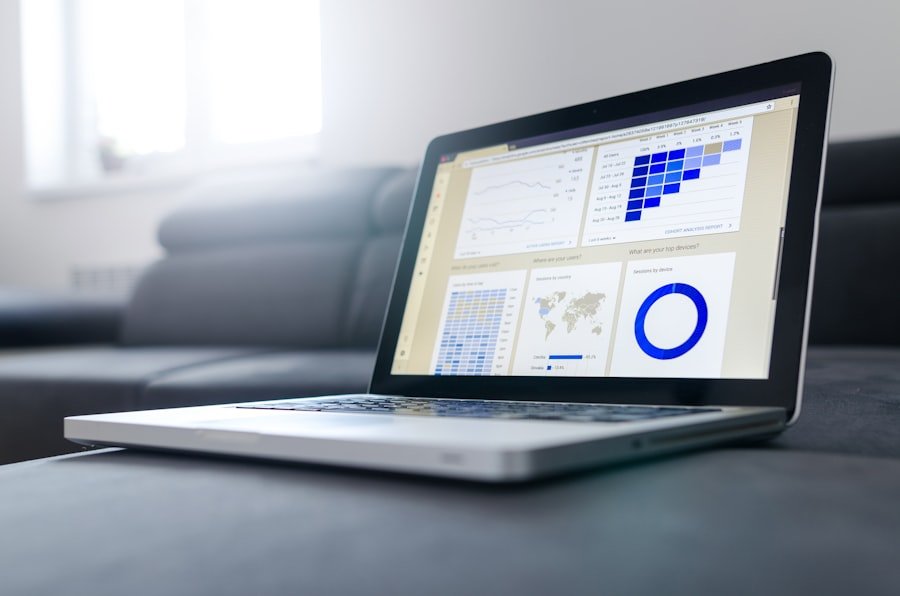
Charts and pivot tables are powerful tools for visualizing and analyzing data in Excel. With just a few clicks, you can create different types of charts such as bar charts, line charts, pie charts, and more. Charts allow you to present your data in a visually appealing way, making it easier to understand and interpret.
Pivot tables, on the other hand, allow you to summarize and analyze large amounts of data. With pivot tables, you can quickly group and aggregate your data based on different criteria. You can also apply filters to pivot tables to display specific subsets of data. This allows you to gain insights from your data and identify trends or patterns.
Excel provides various customization options for charts and pivot tables. You can change the chart type, modify the axis labels, add titles and legends, and more. Similarly, you can customize pivot tables by adding or removing fields, changing the layout, applying different calculations, and more. This allows you to create professional-looking charts and pivot tables that effectively communicate your data.
Automating data management tasks with macros in Excel
Excel allows you to automate repetitive data management tasks using macros. Macros are a series of recorded actions that can be played back to perform a specific task. For example, you can record a macro to format a range of cells with a specific font style and color, and then play back the macro to apply the same formatting to other ranges of cells.
In addition to recording macros, you can also create custom macros using Visual Basic for Applications (VBA). VBA is a programming language that allows you to write code to perform more complex tasks. With VBA, you can create custom functions, loops, conditional statements, and more. This gives you even more control and flexibility in automating your data management tasks.
Importing and exporting data in Excel
Excel provides easy-to-use options for importing data from external sources such as databases, text files, and other Excel files. You can import data into Excel by simply selecting the source file or database and specifying the import options. This allows you to quickly bring in external data and incorporate it into your existing Excel spreadsheets.
Similarly, Excel also offers various options for exporting data to different file formats. You can export your data to formats such as CSV (Comma Separated Values), PDF (Portable Document Format), or HTML (Hypertext Markup Language). This allows you to share your data with others or use it in other applications.
Advanced techniques for data management in Excel
In addition to the basic features and functions mentioned earlier, Excel also offers advanced techniques for data management. One such technique is conditional formatting, which allows you to apply formatting rules based on certain conditions. For example, you can highlight cells that contain specific values or apply different formatting to cells that meet certain criteria.
Another advanced technique is data validation, which allows you to set rules and restrictions on the type of data that can be entered into a cell. For example, you can specify that a cell should only accept numerical values between a certain range or that it should only accept text values from a predefined list. This helps ensure the accuracy and integrity of your data.
Excel also supports array formulas, which allow you to perform calculations on multiple cells at once. Array formulas can be used to perform complex calculations or manipulate large amounts of data. They are particularly useful when working with datasets that contain multiple variables or when you need to perform calculations across multiple rows or columns.
Conclusion and recommendations
In conclusion, Excel is a powerful tool for data management that offers a wide range of features and functions. Its user-friendly interface, versatility in handling different types of data, ability to perform complex calculations and analysis, integration with other Microsoft Office applications, and various techniques for organizing and analyzing data make it an invaluable tool for businesses and organizations.
To optimize your data management in Excel, it is recommended to familiarize yourself with the various features and functions mentioned in this article. Practice using them on different types of data and explore their capabilities. Additionally, consider further learning and development in Excel by taking online courses or attending workshops. This will help you become more proficient in Excel and enable you to effectively manage your data.
Découvrez comment optimiser votre utilisation d’Excel avec les conseils de nos experts. Dans notre dernier article, nous explorons les différents cas d’usage d’Excel et comment ils peuvent être appliqués dans votre entreprise. Que vous souhaitiez gérer vos données, créer des tableaux de bord ou automatiser des tâches, Excel offre une multitude de possibilités. Pour en savoir plus, consultez notre article sur les cas d’usage Excel. Vous pouvez également nous contacter pour obtenir des conseils personnalisés sur l’utilisation d’Excel dans votre entreprise. Contactez-nous dès aujourd’hui pour en savoir plus sur nos services.

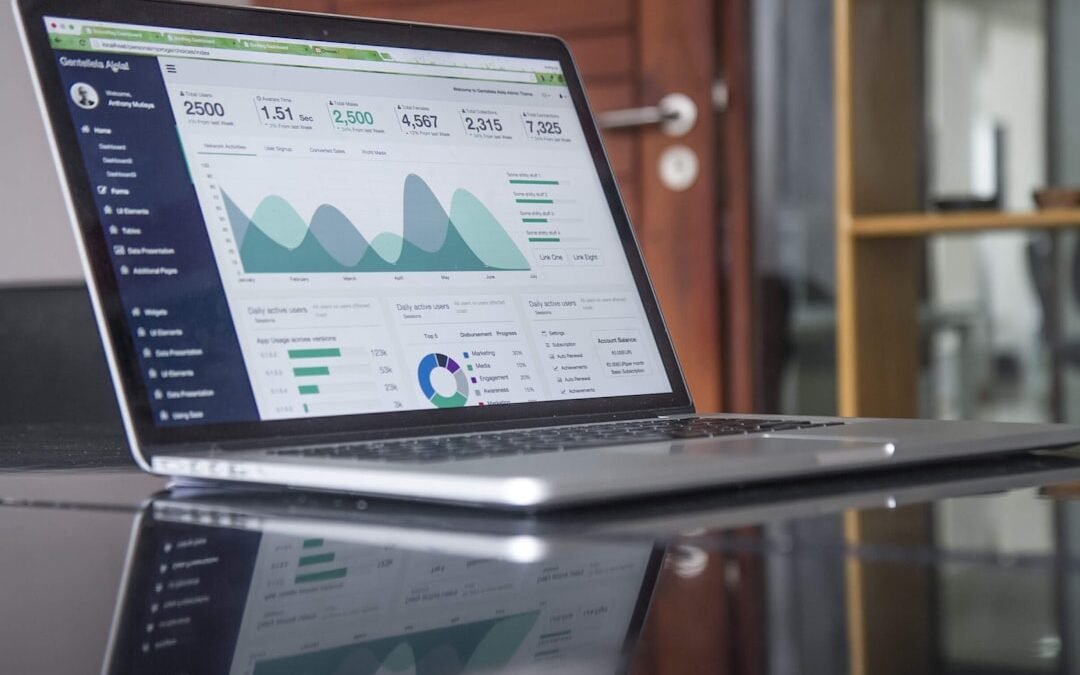






Commentaires récents